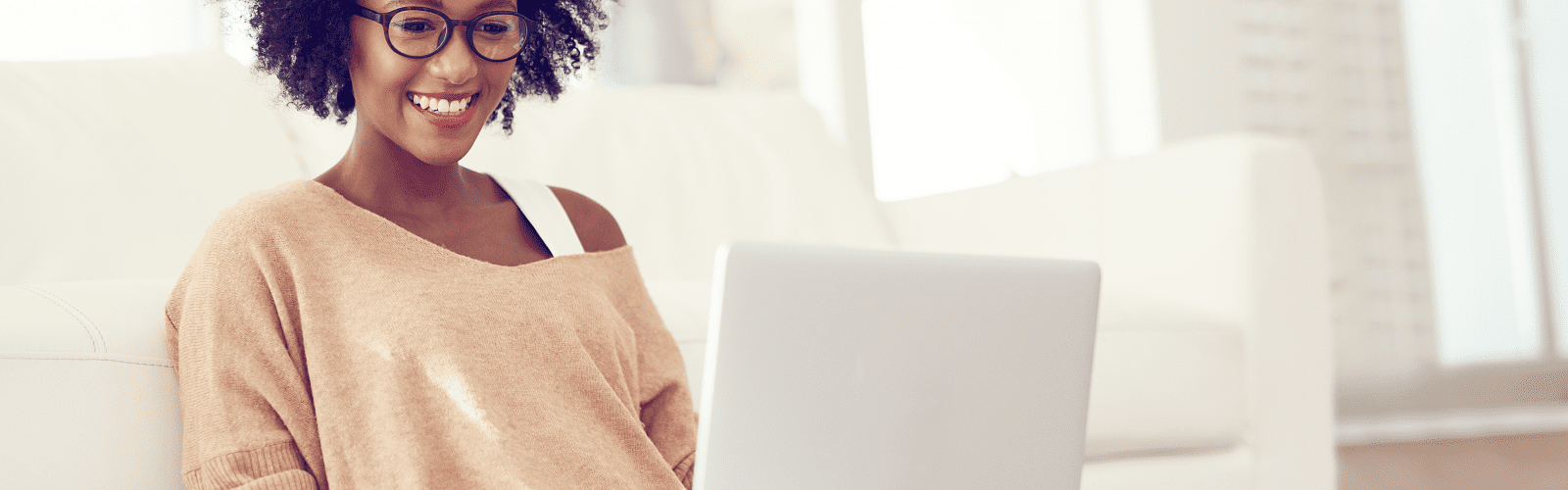Pro TIPS for a BETTER Home Wi-Fi Experience
Wi-Fi performance issues are often caused by unsuspecting factors and not the Wi-Fi equipment or the internet service itself. Here are our top tips to enjoy fast speeds and constant connectivity.
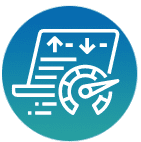
Speed Test
Confirm the speeds delivered to your home and know what you can expect out of your Wi-Fi network by running a speed test on a WIRED connection. Speed tests are more accurate on wired connections because wireless speeds are affected by so many other variables, like the age of the device and the number of devices connected to the network.
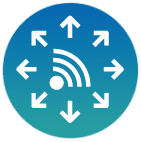
Location
Place your Wi-Fi router in a CENTRAL location so that signal can reach more rooms in your home. Avoid cramped and cluttered spaces like cabinets, closets, or drawers and be aware of placement of furniture, doors and walls. Elevate your Wi-Fi router as signals travel outward and downward and may struggle to reach devices if placed too low.

Interference
Keep Wi-Fi router away from devices that emit radio waves. Devices like microwaves, game consoles, security cameras and other electronics can disrupt your Wi-Fi signal. Avoid placing Wi-Fi router near Bluetooth devices. These operate on the same frequency and can interfere with your Wi-Fi transmission.
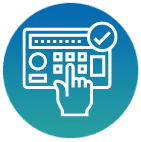
Passwords
Protect your Wi-Fi with a secure password. This will keep unwanted users from using your bandwidth and slowing your speeds. Change your password at regular intervals to keep your internet safe.

Frequency
Make sure you’re on the right frequency. If you have a newer device, try switching from the 2.4GHz band to 5Ghz. 5Ghz has less range than 2.4Ghz, but if there’s less interference, your range and speed may improve.

Smart Wi-Fi
Optimize your Wi-fi with HTC Smart Wi-Fi. Depending on the size and layout of your home, you may need more than a single router for whole-home Wi-Fi coverage. Smart Wi-Fi is our wall-to-wall, whole-home Wi-Fi solution.

Check for Updates
Keep firmware and operating systems (phones, tablets, computers) updated to avoid slow connections. Stay up-to-date with the latest Wi-Fi technology.
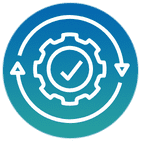
Start Fresh
Restart your router to clear its memory and tasks that were bogging it down. Reset your modem. Reboot devices connected to Wi-Fi to give your network a boost.
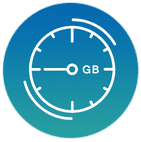
Upgrade to Faster Internet
Are you a super user? Sometimes you need more speed to power all the devices in your home. Upgrade to a faster internet plan to get faster Wi-Fi speeds.

Know your devices. Different devices can have very different Wi-Fi capabilities and impact Wi-Fi performance. Older devices may not be able to keep up with faster feeds. Newer smartphones, tablets and computers will be faster than older ones. Unused devices may be using up bandwidth.
Turn them off when not in use. Too many devices can cause congestion on your Wi-Fi network. Know the number of devices your network can support. One device may be a bandwidth hog. Disconnect your devices one at a time and then check your speed. You may find one device in your home is slowing your speed.
Hardwire devices like your gaming consoles or digital media players directly to your router to help free up your wireless network for other devices like laptops and tablets.