Unlock the Secrets to Never Missing an HTC Email Again
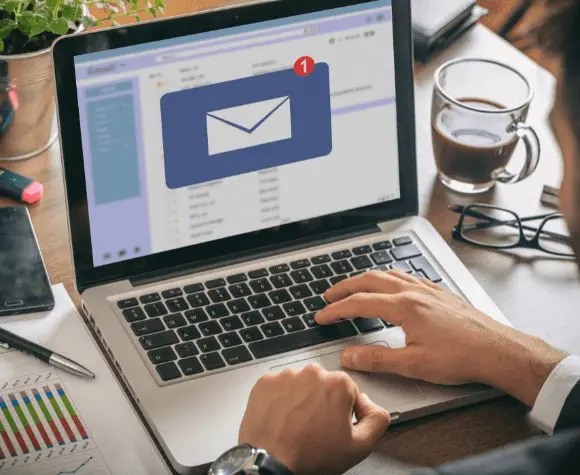
Troubleshooting Tips to Ensure HTC Email Lands in Your Inbox Every Time
HTC sends email messages to members to inform you of updates, promotions and sweepstakes. You begin receiving email when you first sign up for your HTC membership. You not only get valuable and useful information, but exclusive offers to win big prizes that you do not want to miss!
If you’re not receiving HTC emails, here are some troubleshooting steps you can follow.
Check Your Email Inbox Settings
Based on the email client you’re using, you may need to update certain settings to ensure emails from HTC aren’t getting filtered out of your inbox. If you’re expecting to receive email from HTC and nothing appears in your inbox, check your spam or junk folders to see if your email provider mistakenly filtered them out of your main inbox. Email providers can incorrectly mark messages as spam due to a word or links in the email, which can trigger the spam filter.
Move HTC Emails into Your Inbox
If you find emails from HTC are landing in your spam/junk folder, you can adjust your spam filter settings to improve deliverability. The first and easiest thing to do is move the emails from your spam folder to your inbox. Second, mark incorrectly classified email as Not Spam. Third, open and click the links within the emails. Following these steps helps ensure HTC emails land in your inbox every time.
How does that work? Email providers use machine learning to better understand and recognize your preferences. When you actively engage with HTC email, it tells your email provider to categorized HTC email as a high priority message. Essentially, your inbox acts as your personal assistant and learns how to file and manage messages addressed to you.
Check Your Quarantined Emails in Your Inbox
There are email providers that may quarantine emails automatically. To fix this issue, you should check your quarantined messages and release any HTC emails from quarantine. To do this, navigate to the Quarantine section of your Inbox, then follow the on-screen instructions to move any HTC emails back to your inbox. Again, this action is teaching your inbox how you want to receive HTC messages.
Move HTC Emails into Your Focused Inbox
Focused Inbox is a feature that separates your inbox into folders or tabs — i.e., Focused, Promotional. Your most important email messages are delivered in the Focused tab while the rest remain easily accessible—but out of the way—in the other tabs. This feature is designed to supply inbox message classification to help users sort their email efficiently.
If your email has Focused Inbox enabled, it’s possible that it may be filtering out emails from HTC. To fix this issue, you can follow these steps to change how HTC emails get organized in your tabs.
- From your inbox, search all the tabs or folders for any emails from HTC.
- Find and select the tab containing HTC email.
- Right-click the HTC email you want to move to your Focused tab. (If you’re on a mobile device, you will select the email and click Move and select Inbox.)
- When you’re moving the email to Focused, select Always Move to Focused if prompted to ensure all future messages from HTC will be delivered to the Focused tab.
Add HTC As a Trusted Sender to Your Contacts List
Let’s be friends! Add HTC as a personal contact in your email account. This tells your email provider and its spam filters that HTC is a trusted sender. When you add HTC to your contact list, your email provider won’t mark messages as spam.
HTC email address is marketing@e.htcinc.net and it will display as “HTC” in the email From field.
Pro Tip: Check the From email address. This is how to tell if an email is a legitimate email from HTC. If it’s anything other than marketing@e.htcinc.net, it’s not from us so don’t click on any fraudulent links or attachments!
Check Your Storage
Email clients provide users with storage space, but it can get used up quickly with attachments and large emails. If you’ve reached your limit, then your email provider could be blocking emails from reaching you. Consider deleting old, unused emails, files and attachments taking up valuable storage space.
Set Up Allowlisting
If you’ve checked your email inbox settings and confirmed your email provider isn’t filtering HTC emails, then you may need to update your allowlist or add HTC as a “safe sender.” Most email clients allow you to allowlist a sender by adding their domain or IP address. If you’re using a free email provider, such as Gmail, you can find allowlisting instructions in their help documentation.
Allowlist HTC Email Address
Add our sending email address to your allowlist to ensure delivery of all HTC emails.
HTC email address: marketing@e.htcinc.net
Allowlist HTC IP Addresses
Add our sending IP addresses to your allowlist to ensure that all of HTC’s emails get delivered.
HTC IP address: 6554318m.e.htcinc.net
Remember, the more you engage with HTC emails, the more likely they are to land in your inbox. Open emails, click the links and interact with the content to ensure emails land in your inbox every time!
HTC is here to connect you to the fastest, most reliable internet. If you experience any issues receiving HTC email, we’re here to help.

happy days
usually good service.
Nice to have this