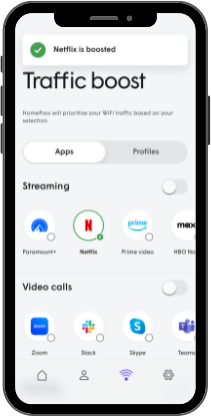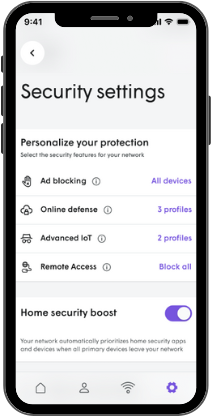Security Features
Advanced security allows real-time protection against cyberthreats. Plus, you can control which security features are enabled.
- ONLINE DEFENSE – activates a real-time protection against ransomware, malware, and more
- ADVANCED IoT PROTECTION – protects your network and connected devices against hackers and cyber criminals
- AD-BLOCKING – blocks loading of web and video ads
- CONTENT FILTERING – allows you to restrict the type of internet content accessible while connected to Plume Home
- Open the Settings page and tap on the Security tile.
- Tap on Remote access.
- In the pop-up menu, choose your level of protection:
-
- Block all – All incoming connections are automatically blocked until you manually approve them.
- Block only high risk – Only incoming connections considered as high risk will be automatically blocked.
- Disable – This disables Remote access protection allowing incoming connection
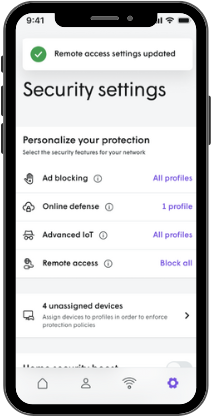
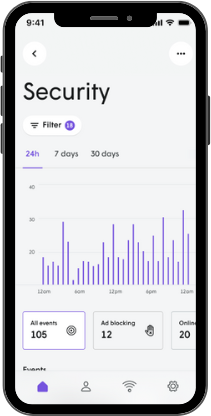
Prioritize a Traffic or Home Security Boost
Traffic Boost
- Tap the “Traffic Boost” icon from the Home dashboard or under the Network page.
- Tap the “Apps” header tile to boost specific categories or individual apps, or select Profiles to boost specific profiles and their assigned devices. It is also possible to prioritize a single device.
- Select a time limit of 3 hours, 6 hours, or until the end of the day. You will see this change reflected in the Traffic Boost title cards in the Home dashboard and Network pages.
Home Security Boost
- From the Settings page, tap the “Security” tile.
- Enable the toggle for Home Security Boost, which will activate once all primary assigned devices have left the home.