What to expect with your home security system
during a major storm
There are 2 issues in regards to your system’s connection back to HTC.
- The power supply to the security panel
- The communication method back to HTC
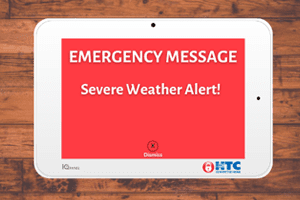 Security Panel expectations
Security Panel expectations
All HTC security systems have a battery backup system that will last at least 2-4 hours during a power outage. Some batteries will last much longer depending on the age of your panel and battery. Once the system has used all of its backup battery it is no longer reporting back to the monitoring station. When the power has been restored the panel will automatically recharge its internal battery.
The panels use various forms of communication channels to report back to the monitoring station. These can vary from traditional phone lines, cellular signal backups, and the internet. As long as these methods are operating your system will be reporting back as normal. Should this communication channel go down your system will no longer be reporting back to the monitoring station. Many of our systems use 2 communication channels to report back to the monitoring station in the event of an outage so that if one communication method is down there is a redundant method in place.
Security Camera expectations
In order for your cameras to operate as they should, they will require both power and an internet/wifi connection. Without both of these requirements your cameras will not be able to record or display video. As long as power and internet/Wi-Fi are in place, the cameras will function normally.
How to clear communications errors:
Important: Once power is lost and the backup battery is drained, it can take 24-48 hours for the battery to recharge.

DSC:
“FC”/Communication/Phone Line Message:
This means the alarm failed to communicate with monitoring at one time. It could be possible the dial tone service was interrupted at your location.
Steps to perform a Communication Test or Comm Test:
- Check the telephone line for dial tone.
- If dial tone is present, make sure all windows and doors are closed and the system is reading “Ready to arm” on panel.
- The landline phone must be on the receiver and cannot be in use for this test.
- Press # to wake up screen on panel.
- Enter * 6
- Enter your 4 digit code used to arm and disarm the system
- Scroll right using arrow key to “System test” then press * key
- The siren will sound (beep) for a few seconds.
- Press # # at this point the panel may beep again and the yellow triangle will go away, in the event it does not, refer to step 9
- Contact the monitoring center (843 369 0063) to place the account on TEST for 10 minutes.
- Set the alarm in Stay or Away mode
- Intentionally set the alarm off by opening a door with an alarm sensor, then allow the alarm to sound for 45 seconds
- Enter your digit code to disarm
The communication error should clear in approximately 2-3 minutes. Please note, even though the date and time are correct on the panel display, you may need to reset the date and time, in some cases this will make the yellow triangle go away.
Reset Time and Date:
- * 6
- Enter 4-digit code, then 1
- Then enter in date and time. Please note the time will need to be keyed in as Military time
- The Panel will beep to indicate change. Press ## to exit.

VISTA:
“FC”/Communication/Phone Line Message:
This means the alarm failed to communicate with monitoring at one time. It could be possible the dial tone service was interrupted at your location.
Steps to perform a Communication Test or Comm Test:
- Check the telephone line for dial tone.
- If dial tone is present, make sure all windows and doors are closed and the system is reading “Ready to arm” on panel.
- The landline phone must be on the receiver and cannot be in use for this test.
- Enter 4-digit code, then 5 for TEST, then 1 on the keypad (for example, if your 4-digit code is 1234, enter 1234 51)
- The system may make a loud beeping noise during test and “DD” may appear on the screen.
- Wait 1 minute and then clear “FC” from the panel by entering your 4-digit code then pressing 1 for OFF, then enter your 4-digit code and press 1 for OFF again

LYNX:
“FC”/Communication/Phone Line Message:
This means the alarm failed to communicate with monitoring at one time. It could be possible the dial tone service was interrupted at your location.
Steps to perform a Communication Test or Comm Test:
- Check the telephone line for dial tone.
- If dial tone is present, make sure all windows and doors are closed and the system is reading “Ready to arm” on panel.
- The landline phone must be on the receiver and cannot be in use for this test.
- Enter 4-digit code, then 5 for TEST
- The system may make a loud beeping noise during test and “TEST” may appear on the screen.
- Wait approximately 1 minute
- Enter 4-digit code then press the OFF button, then repeat the steps again
 LYNX TOUCH:
LYNX TOUCH:
Manual System Test: This process will not send any alarms signals to the monitoring stations.
Disarm the system and close all protected doors and windows, etc. System should be “Ready to Arm”
- Select “Tools” icon (may be under “more” found in the bottom right of home screen).
- Enter in 4-digit Master code
- Select “Test” icon
- Choose Communication Test
- If successful, “Service OK” will display.
- If successful, “Test Message Sent” will display. Check Micro Key or ESC report to see if test was recorded.
- If not successful, “Test Message Failed – Not Registered!” will display.
- To exit Communication Mode, press the Home button and enter your 4 digit code.
How to clear severe weather alerts:

DSC Touch:
When a Severe Weather Alert is issued, the panel will chime approximately every three seconds until acknowledged. The status bar will display a scrolling message stating the nature of the severe weather and an alert bubble will appear on the Contact Us icon in the bottom right hand corner of the screen. To acknowledge the alert, click on the ‘Contact Us’ icon and select the ‘Message Center’ tab. After reading the alert details, check the box next to it to acknowledge the alert and discontinue the chime.

DSC Impassa:
Press and hold the 0 key to clear the alert.

Qolsys IQ:
When a Severe Weather Alert is issued, the panel will chime approximately every three seconds until acknowledged. The status bar will display a scrolling message stating the nature of the severe weather and an alert bubble will appear on the Contact Us icon in the bottom right hand corner of the screen. To acknowledge the alert, click on the ‘Contact Us’ icon and select the ‘Message Center’ tab. After reading the alert details, check the box next to it to acknowledge the alert and discontinue the chime.
