Tips & Tools to Optimize Your Wi-Fi Signal
 Our reliance on electronic devices is at an all-time high. We use our home Wi-Fi systems for work, school and entertainment; therefore, a strong and reliable system is imperative.
Our reliance on electronic devices is at an all-time high. We use our home Wi-Fi systems for work, school and entertainment; therefore, a strong and reliable system is imperative.
Now is a good time to review how your system is set up and make any changes necessary to get the most from your connection. Here are a few things to remember when trying to get the best Wi-Fi signal throughout your home:
- Position: Make sure your router is as near the center of your home as possible. Walls, furniture, mirrors and many other factors can degrade your signal. Most routers broadcast their signal up and out, so if you live in a multi-level home, position the router in a central location on the first floor.
- Interference: Keep your modem or router away from other devices that might disrupt the signal. These include microwaves, cordless telephones, gaming consoles and baby monitors.
- Device: Older devices used to slow a Wi-Fi network, but now it’s much more likely that the number of devices in your home will be the source of any network challenges. Consider how many smart phones, tablets, laptops or computers, home assistants (Google Dot or Amazon Echo), streaming televisions and security cameras you have connected to your Wi-Fi. Turn off any device that isn’t in use so it doesn’t consume any of your bandwidth.
- Channel congestion: Most Wi-Fi networks are now dual-band 2.4GHz and 5GHz. Newer devices and streaming devices generally operate more smoothly on the 5GHz band. HTC technicians can help identify if there is a lot of congestion on your network and configure your channels for optimum performance.
How do I test my internet speed with HTC Smart Wi-Fi?
You can know the upload and download speed of your network, and check device connections at any time with HTC Smart Wi-Fi, using the HomePass app.
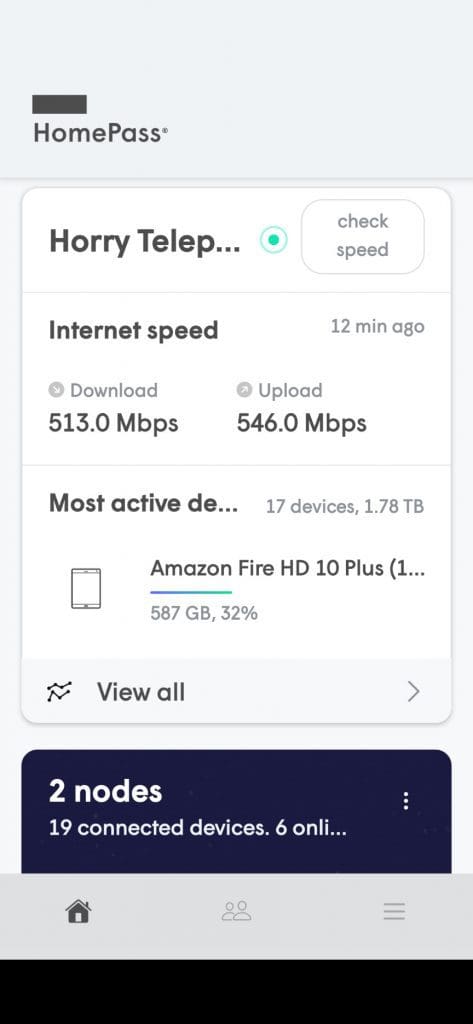
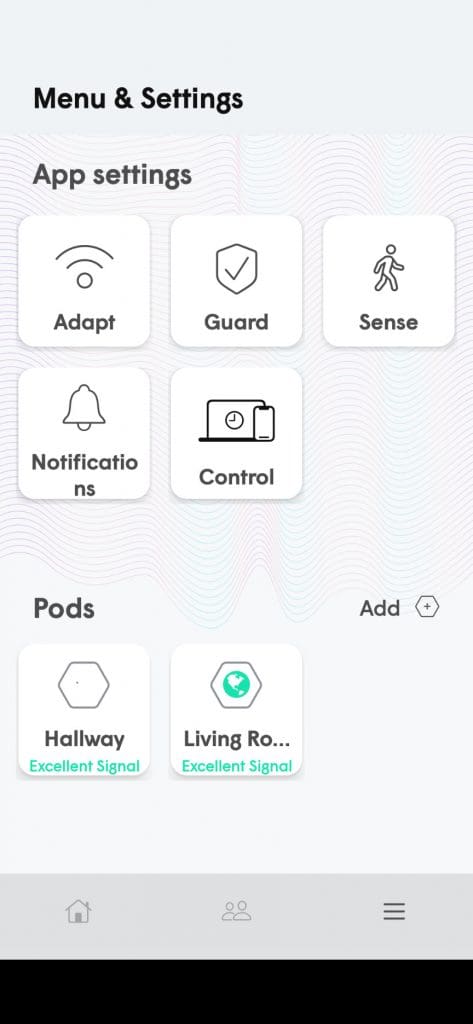
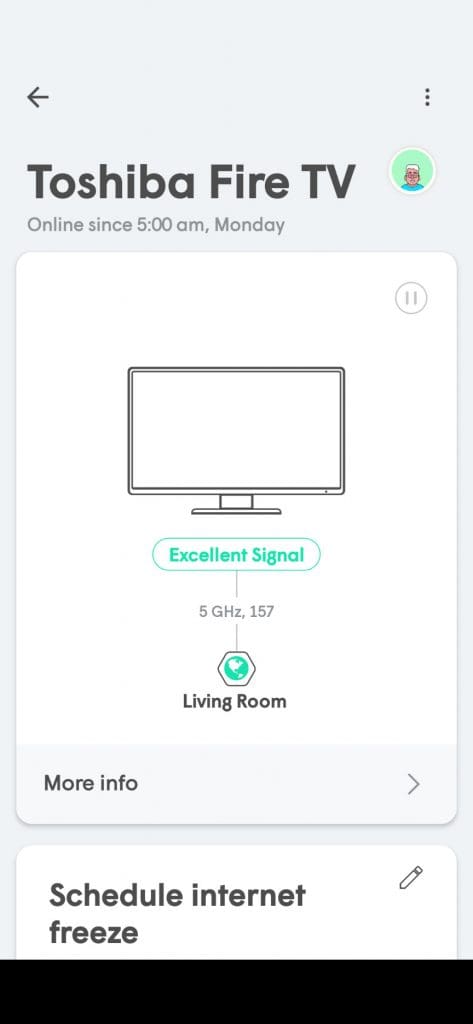
Not only can you check your speeds and pod/device connections, but with the HomePass you can change your network password, turn off Wi-Fi by device and more. HTC Smart Wi-Fi gives you the control of your internet connection.
How do I test my Internet speed if I don’t have HTC Smart Wi-Fi?
You can determine your internet speed with two tests. There are many factors that affect Wi-Fi signals, so try this speed test both by using your Wi-Fi connection and by plugging an ethernet cable directly into your router.
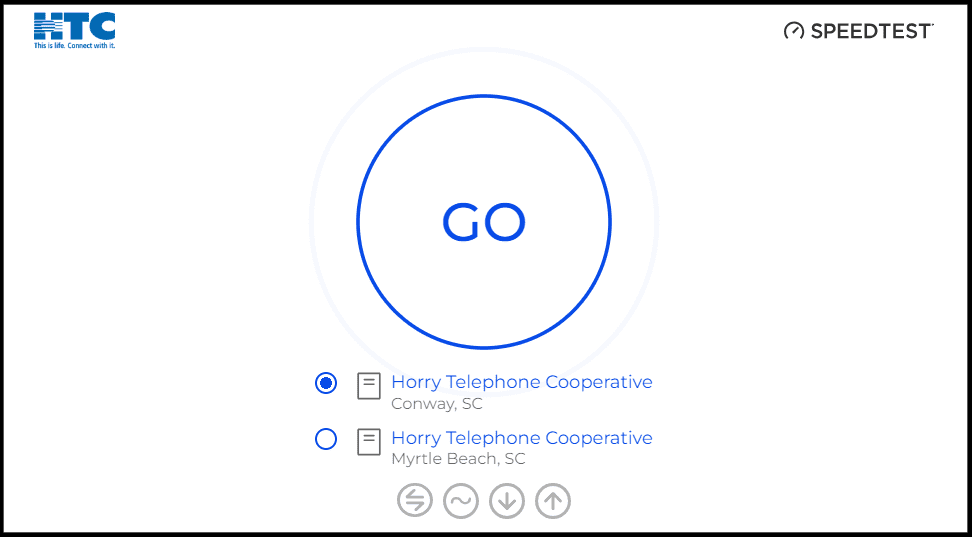
Before clicking on “GO”, make sure the server shows as Horry Telephone Cooperative.
Why is my Internet speed not the same on my Wi-Fi as a “hard-wired” computer?
Wi-Fi speeds are affected by the number and age of devices connected, the placement of the Wi-Fi router, and interference from other equipment and even from your neighbor’s home Wi-Fi.
Connecting through a wired connection eliminates the environmental challenges you face when accessing Wi-Fi. As fast as our Wi-Fi may be, your connectivity speed with be greater on a hard-wired computer.
HTC is always evaluating new hardware and software to ensure we’re offering the best in-home experience possible and our Advanced Product Support team is available 24/7 if you need help.
