How to Setup AutoPay using My Account
Learn how to setup enroll in AutoPay for recurring monthly payments with these easy to follow instructions. It’s the fastest, easiest way to pay your bill. You’ll receive monthly email reminders on what you’re paying and when. Enjoy AutoPay and one less thing to worry about.
Step 1: Log in to My Account online or through the HTC My Account app. If you’re new to My Account you’ll need to create an account.
Step 2: Click on Enroll in Auto Pay.
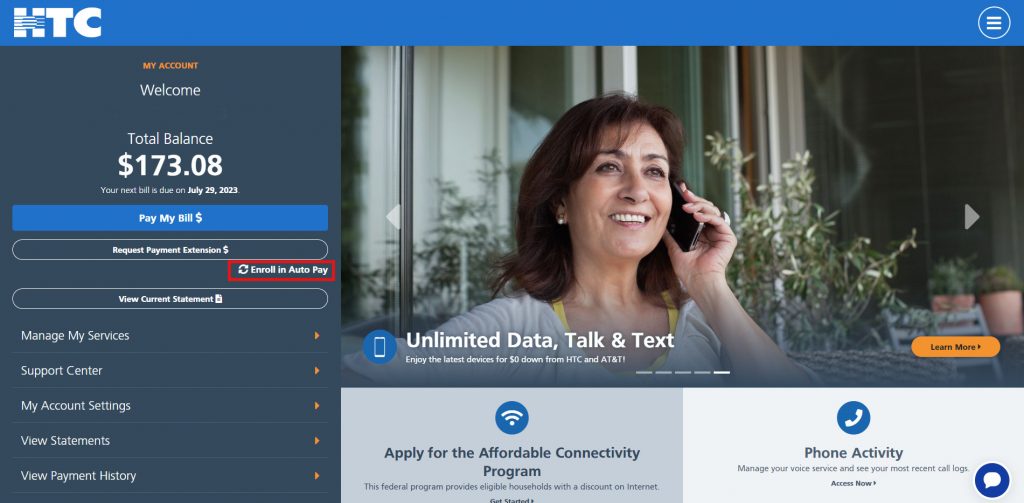
Step 3: You’ll first need to add a payment method if you don’t already have one saved in your My Account profile. Click on the Create Payment Method button to establish one. If you’ve already got one saved, skip to Step 5.
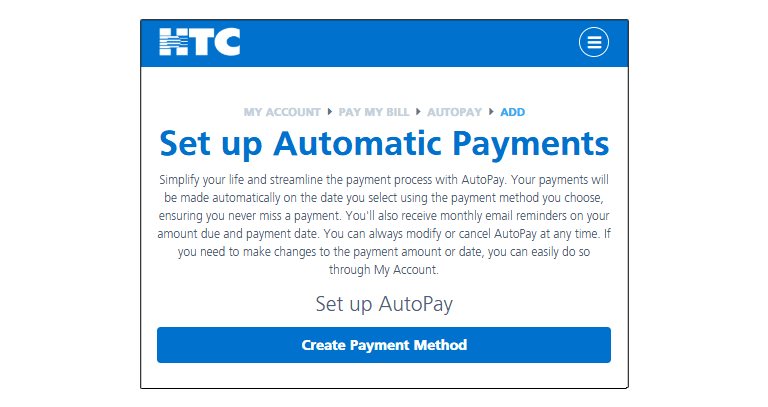
Step 4:Select bank account or card account and enter your information. Once all information is filled, select ADD.
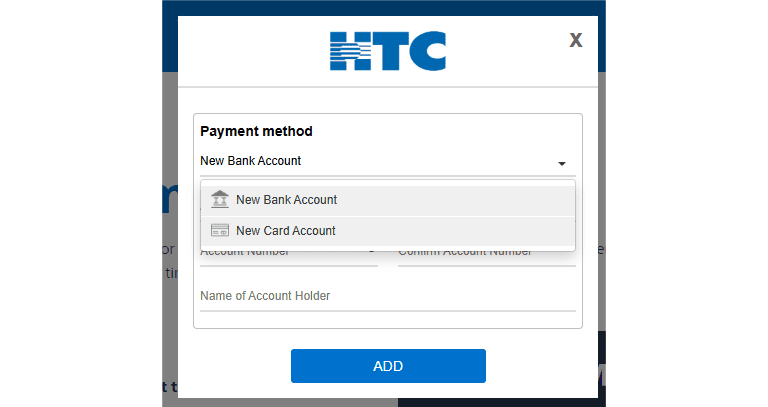
Step 5: Navigate back to the AutoPay page and click on the Setup AutoPay button.
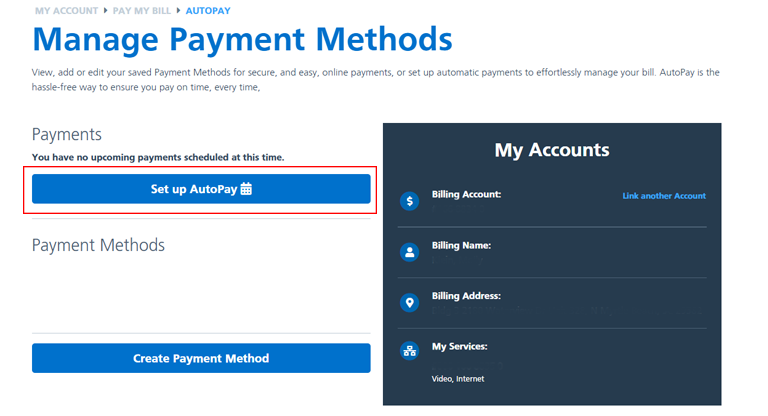
Step 6: Select a day of the month for your recurring payment and choose your payment method. If you haven’t added a payment method, you can click on the Create Payment Method and complete Step 4. Review your selections and click on the Enroll in AutoPay button.
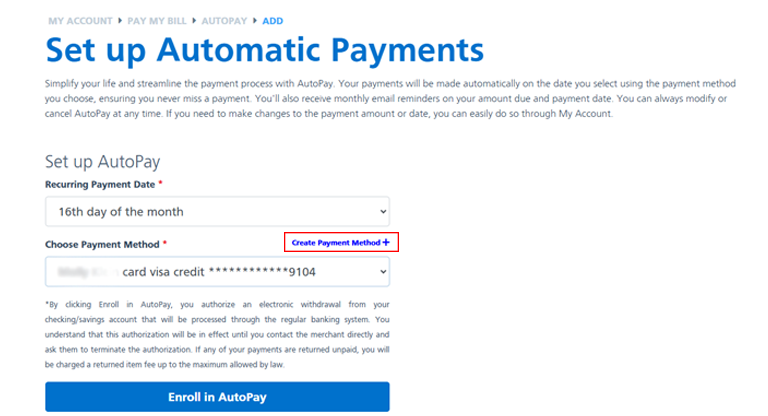
Step 7: Success! Your AutoPay is setup. The information you’ve added will now show up on the main page. If you need to make changes, you can edit and/or delete.
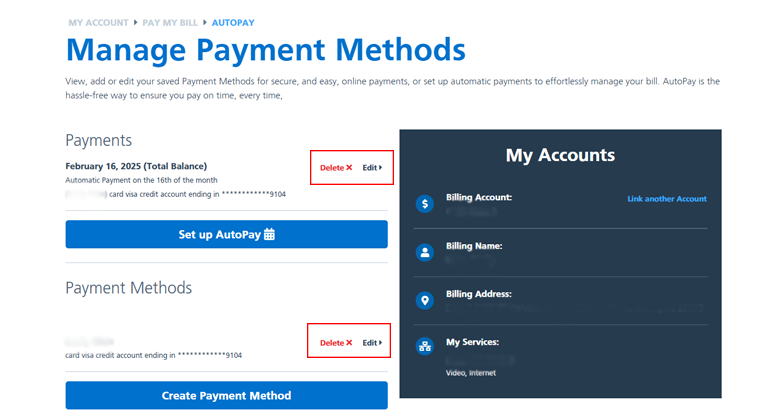
You will receive a confirmation email confirming your AutoPay enrollment.
Pro Tip: For more convenience, enroll in paperless billing.
