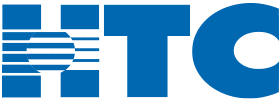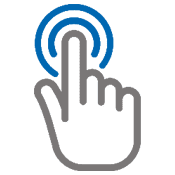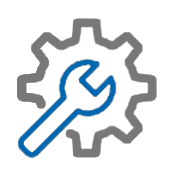Get the fastest, most reliable connection
with HTC Internet service

Smart Wi-Fi
HTC Internet comes with Smart Wi-Fi capabilities to ensure whole-house coverage to power all your devices.
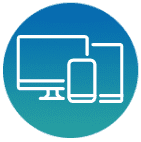
Multi-Device Connection
Internet offered by HTC supports multiple devices in your home with speeds starting at 500 Mbps.

Streaming Speeds
Use HTC Internet speeds of up to 1 Gig to power multi-play gaming, stream in HD and enjoy your favorite music apps.
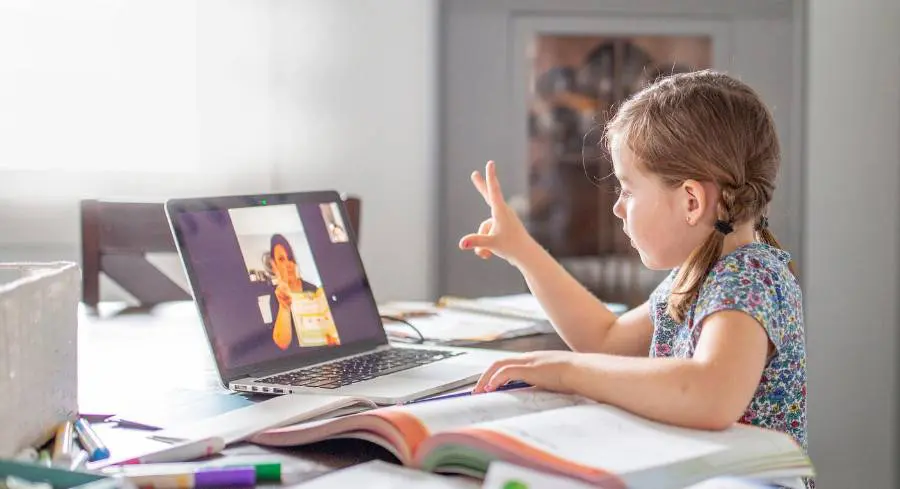
HTC
Internet
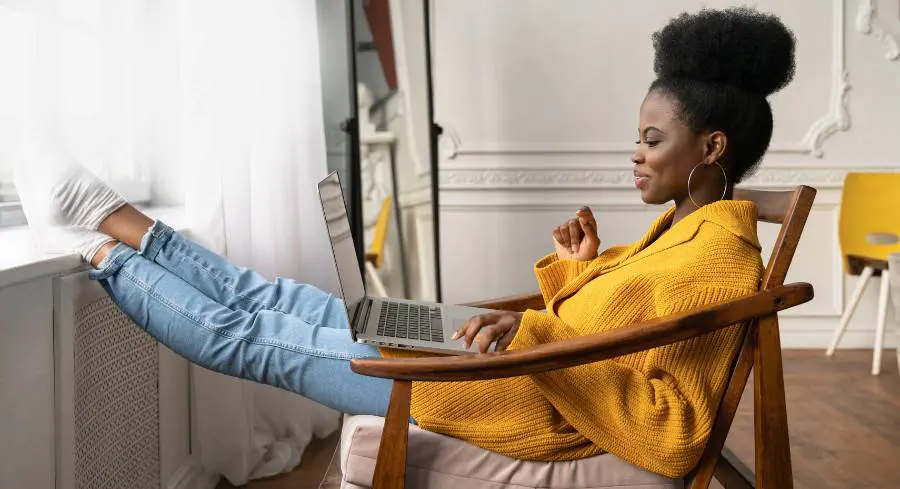
Member
Benefits

Digital
Video
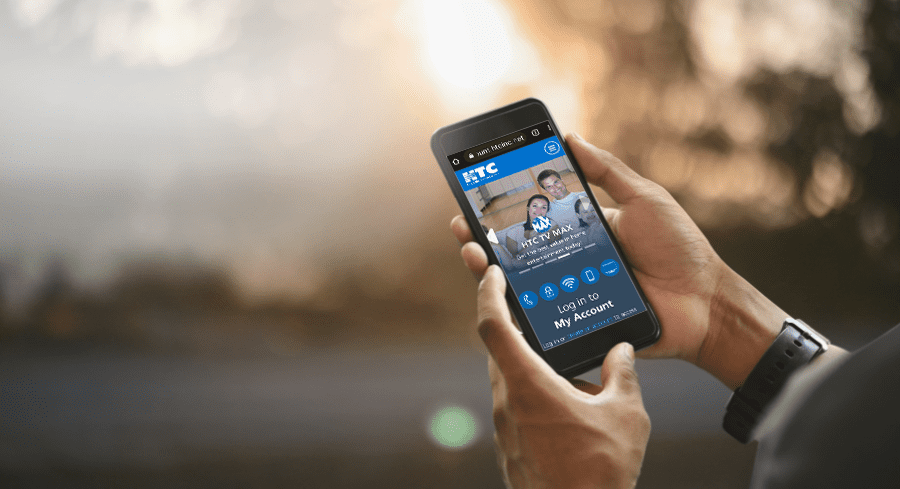
HTC
My Account