How to Pay Your Bill Online
Learn how to pay your bill online with ease.
Step 1: Log in to My Account online or through the HTC My Account app. If you’re new to My Account you’ll need to create an account.
Step 2: Click on Pay My Bill.
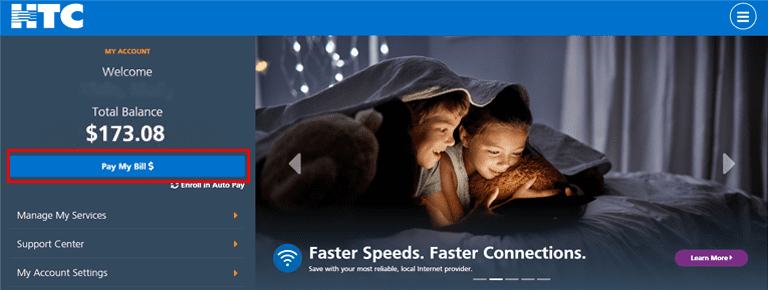
Step 3: Click on Make a Payment.
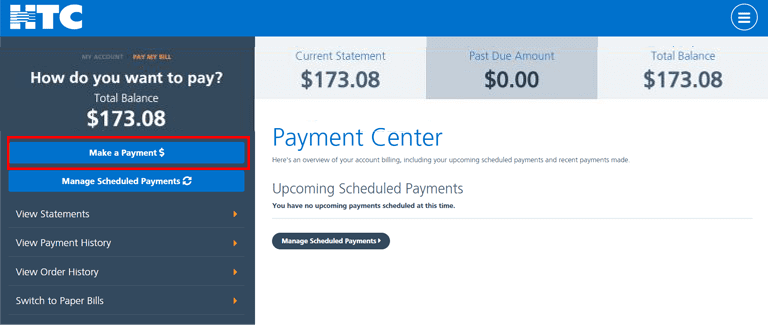
Step 4: You will have the option to pay now or schedule a payment.
Step 5: Under Payment Details, click on the drop-down and select Pay Now without saving a Payment Method, then click on the button. If you haven’t yet set up a payment, follow the prompts.

Step 6: This box will pop up. Enter your bank account or credit card information. Fill out the information as requested. You can opt at this time to save the information for future use. Once all information is entered, Click on the Pay button

Step 7: You have a chance to review the information. Once you’ve reviewed, submit payment by clicking on the Pay button.
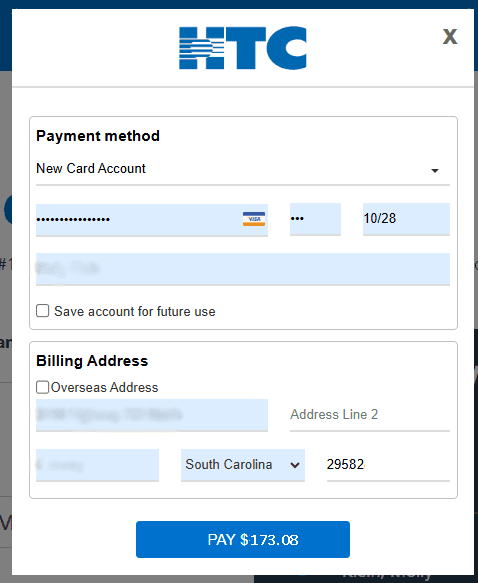
Success! Your payment is processed.
You will receive a confirmation email confirming your payment.
Pro Tip: For more convenience, enroll in AutoPay for recurring monthly payments and paperless billing.
Step 5: Under Payment Details, click on the drop-down and select on your saved banking information.

Step 6: Click on the calendar and choose the date you want to schedule your payment.
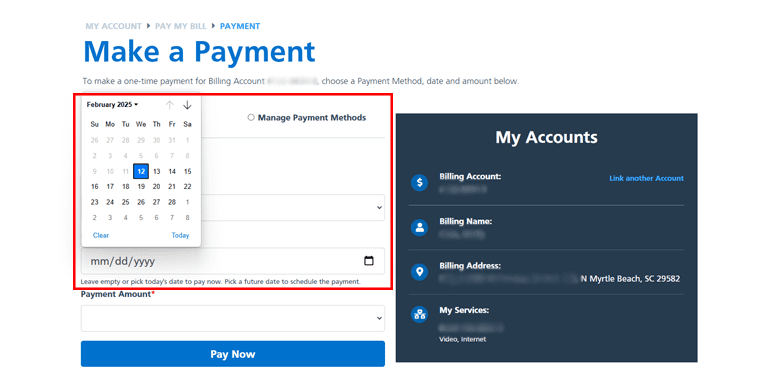
Step 7: Select from the Total Amount due or Choose another amount from the drop-down.
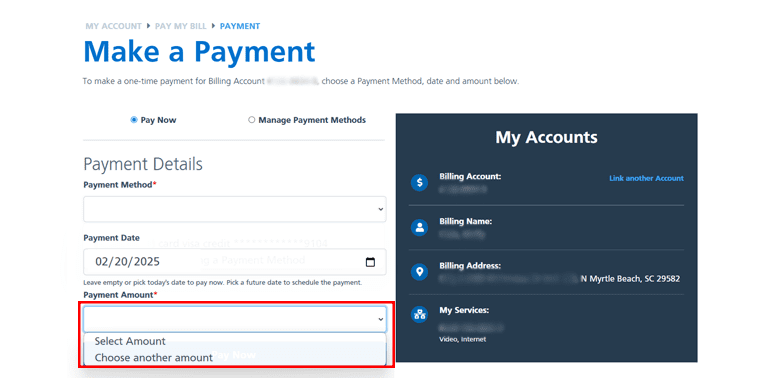
Step 8: Fill out the amount you are electing to pay and click on the Schedule Payment button.
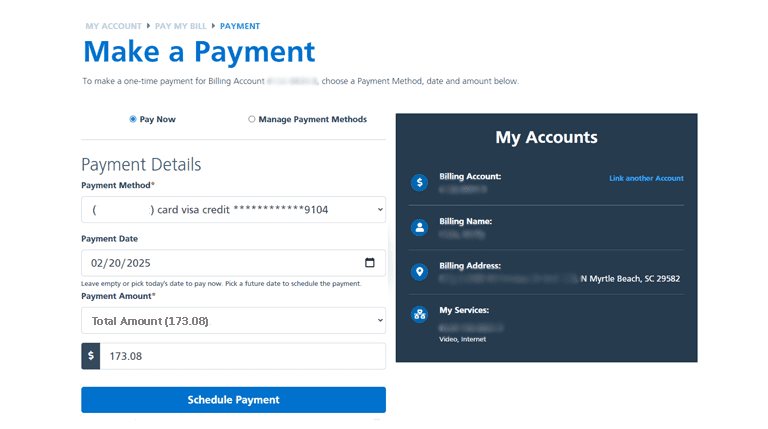
Success! Your payment is processed.
You will receive a confirmation email confirming your payment.
Pro Tip: For more convenience, enroll in AutoPay for recurring monthly payments and paperless billing.
