How to Setup AutoPay using My Account
Learn how to setup enroll in AutoPay for recurring monthly payments with these easy to follow instructions. It’s the fastest, easiest way to pay your bill. You’ll receive monthly email reminders on what you’re paying and when. Enjoy AutoPay and one less thing to worry about.
Step 1: Log in to My Account online or through the HTC My Account app. If you’re new to My Account you’ll need to create an account.
Step 2: Click on Enroll in Auto Pay.
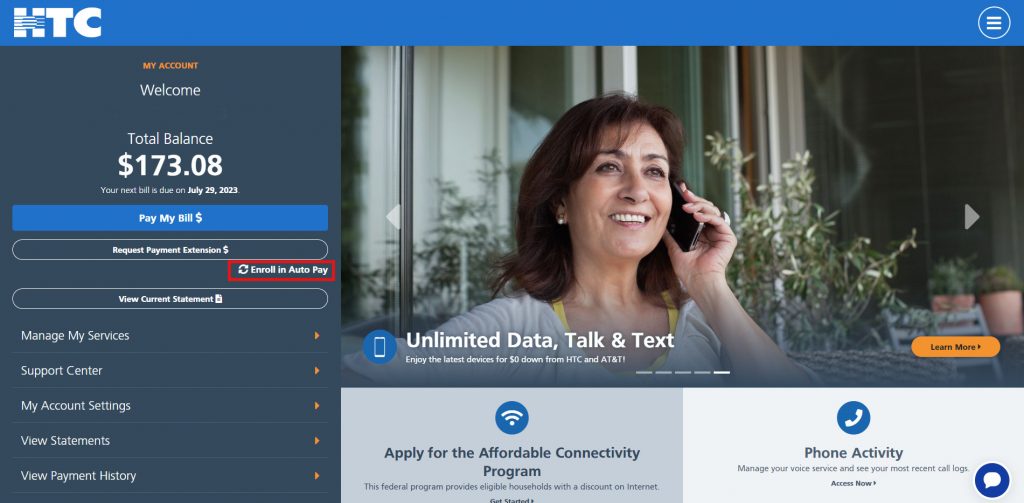
Step 3: You’ll first need to add a payment method if you don’t already have one saved in your My Account profile. Click on the Add A Payment Method button to establish one. If you’ve already got one saved, skip to Step 5.
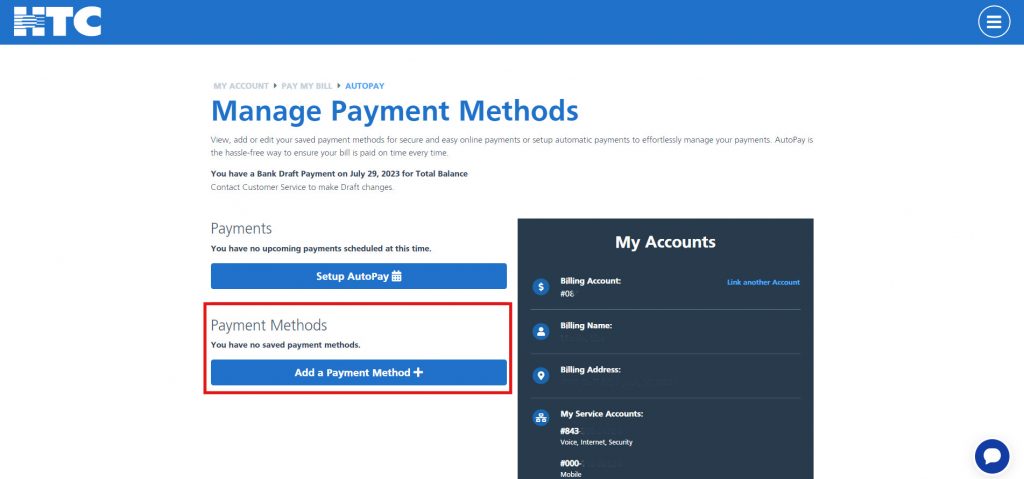
Step 4: Enter your bank account information and click on Save Bank Account. You can choose between a savings or checking account.
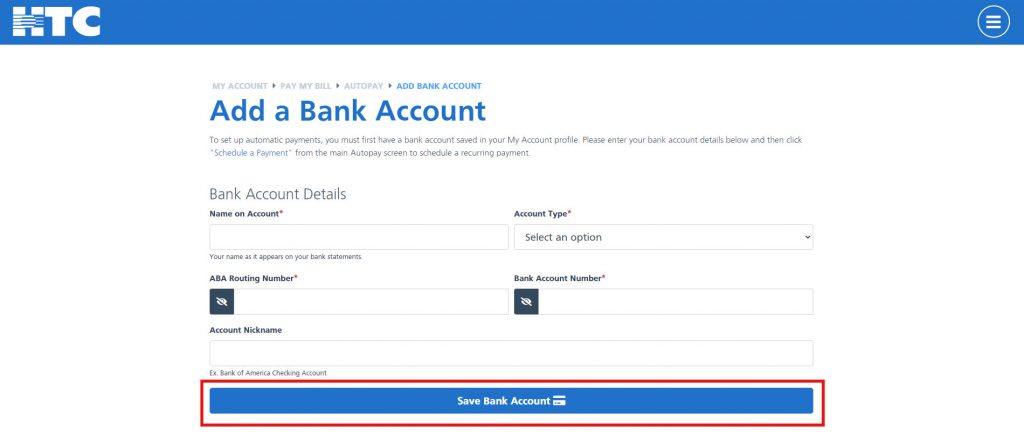
Step 5: Navigate back to the AutoPay page and click on the Setup AutoPay button.
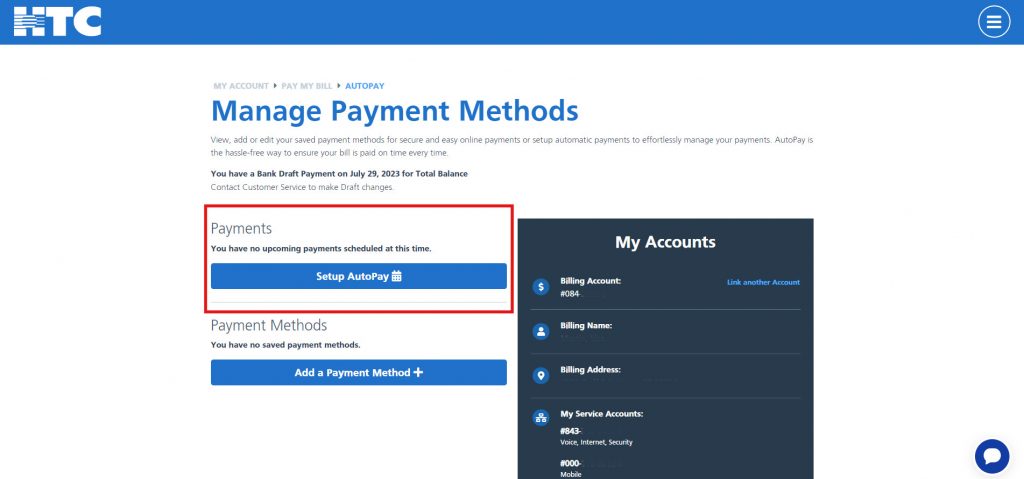
Step 6: Select a day of the month for your recurring payment and choose your payment method.
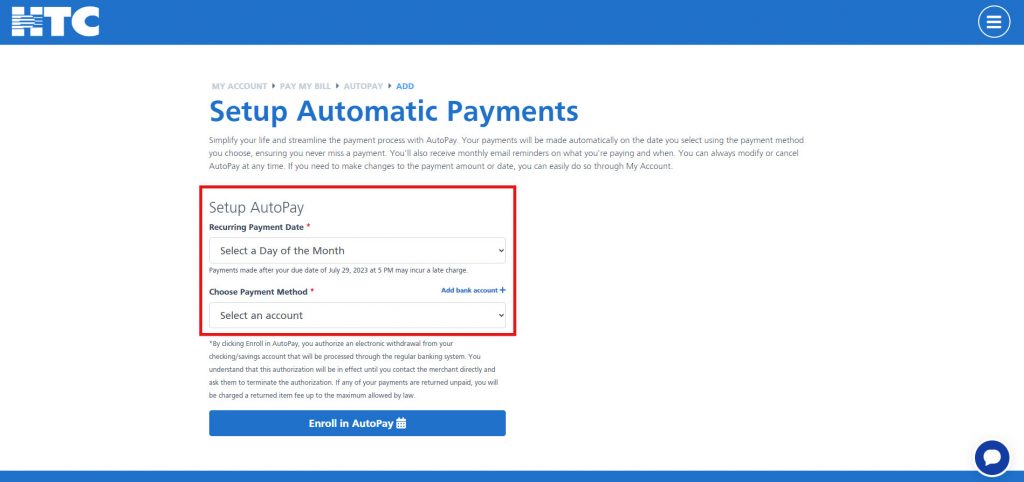
Step 7: Review your selections and click on the Enroll in AutoPay button.
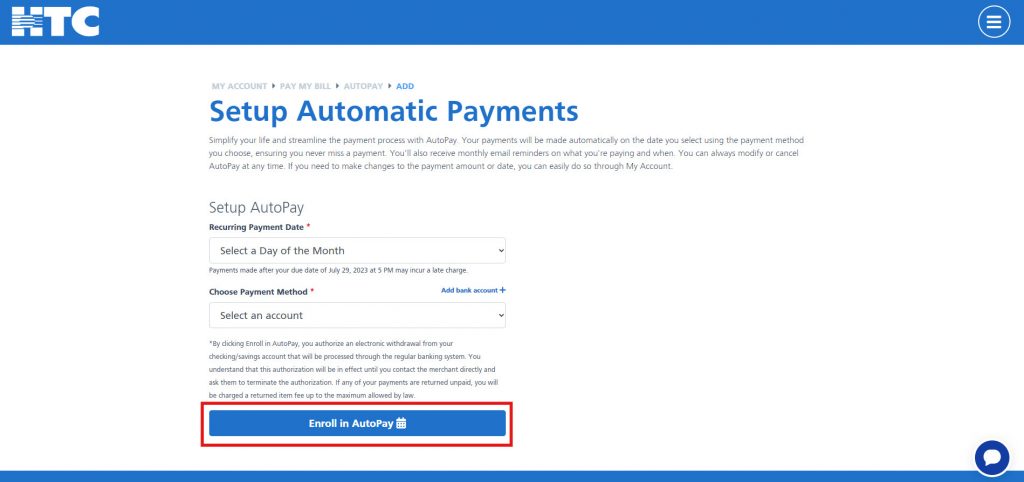
Success! Your AutoPay is setup.
You will receive a confirmation email confirming your AutoPay enrollment.
Pro Tip: For more convenience, enroll in paperless billing.
