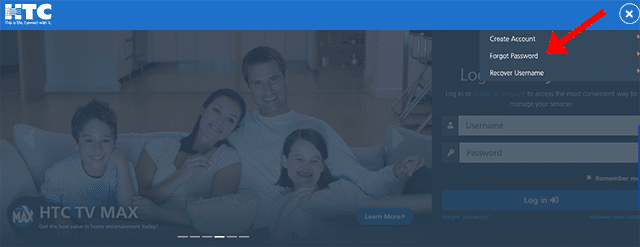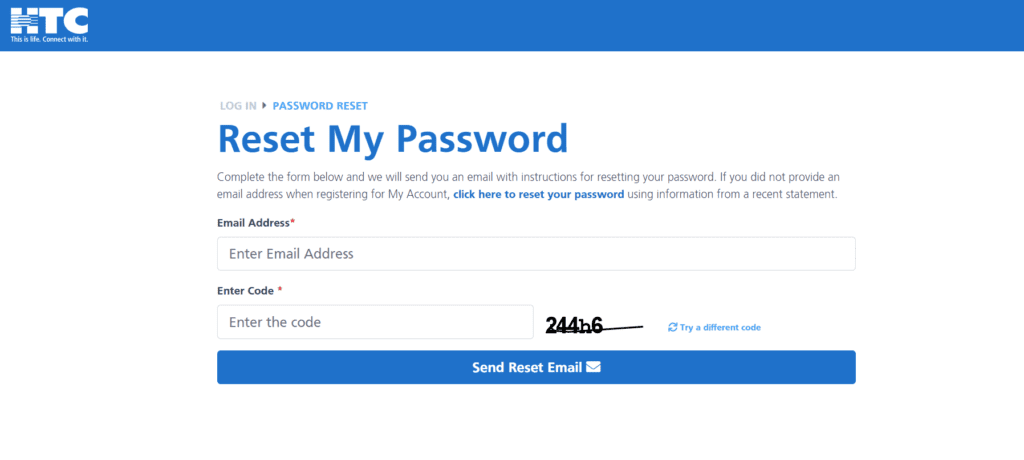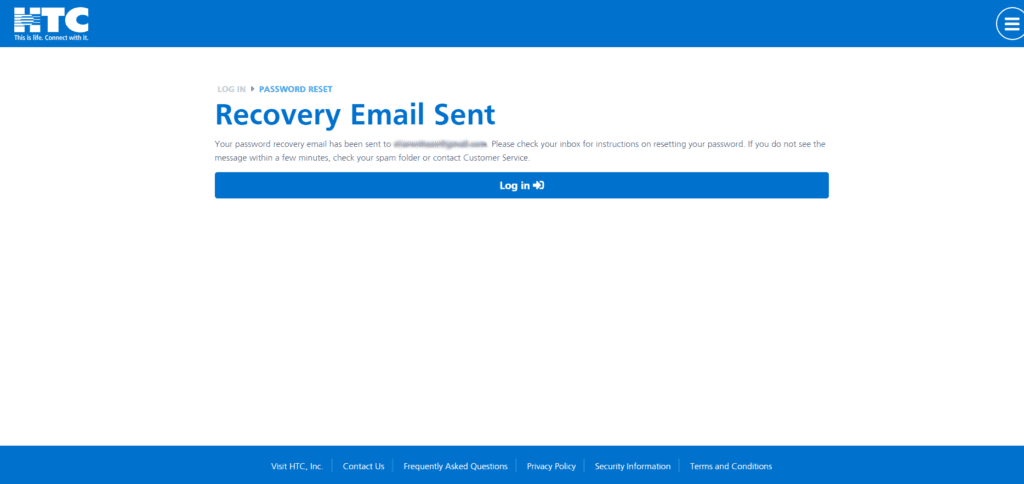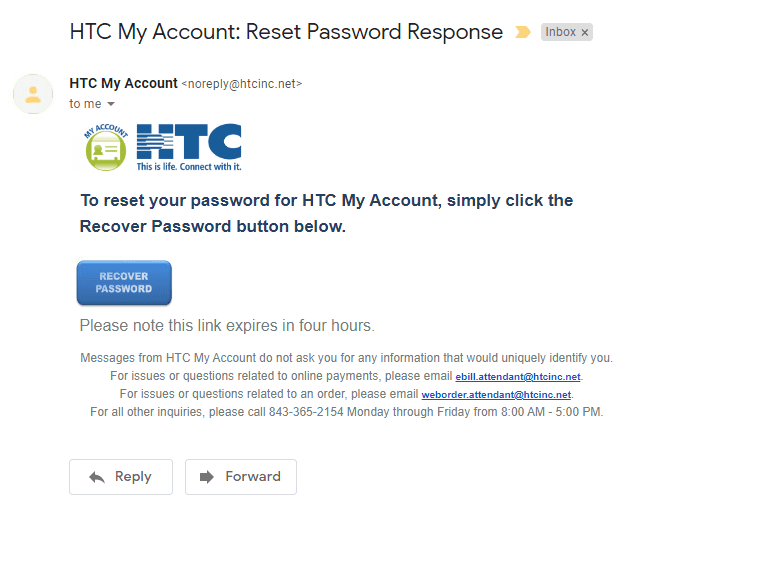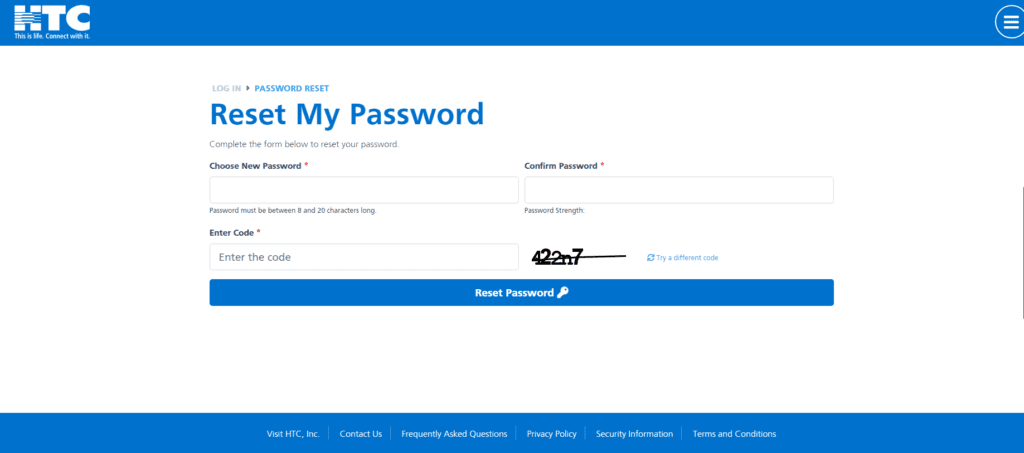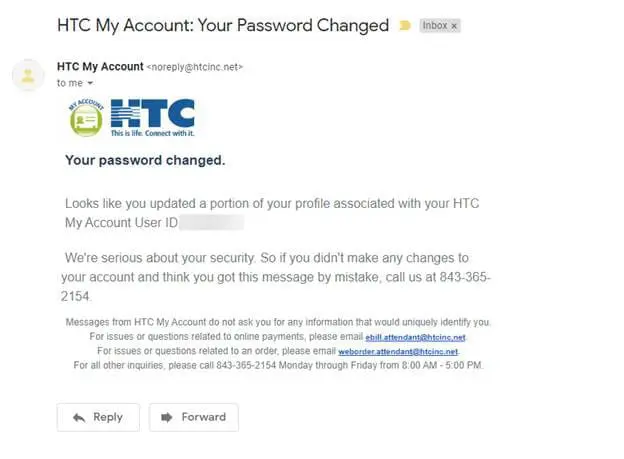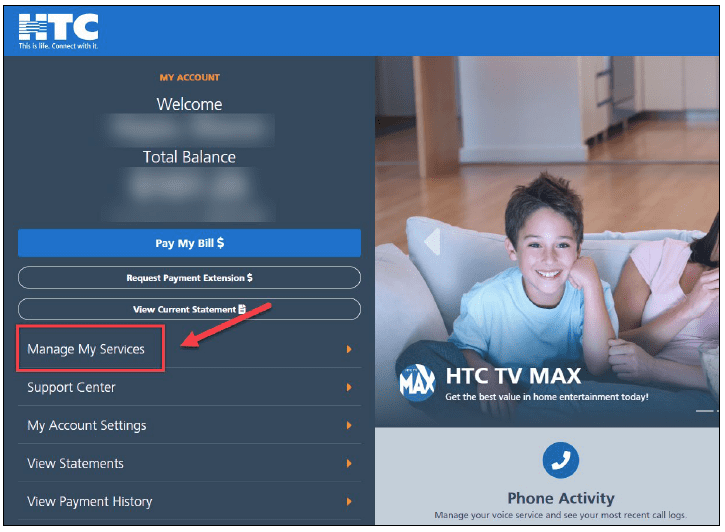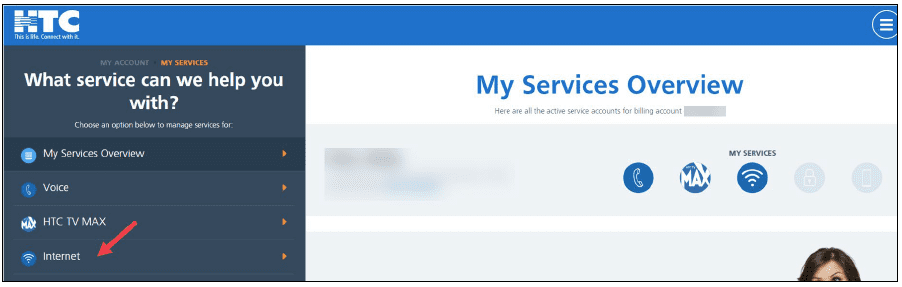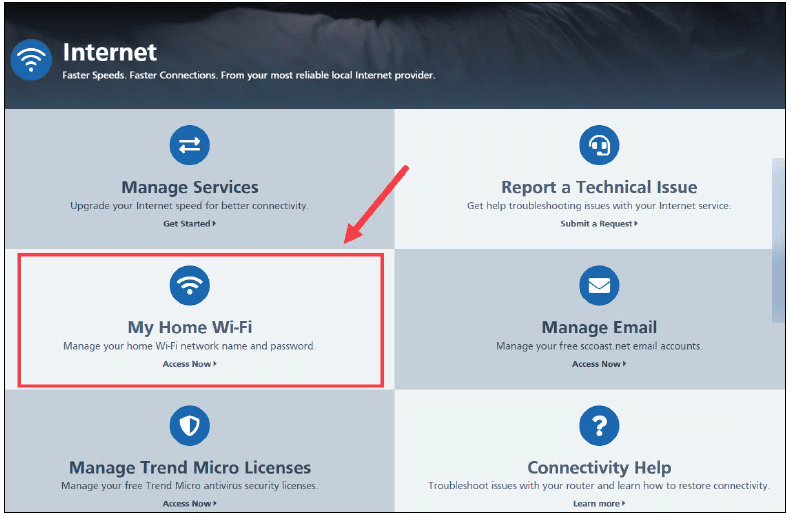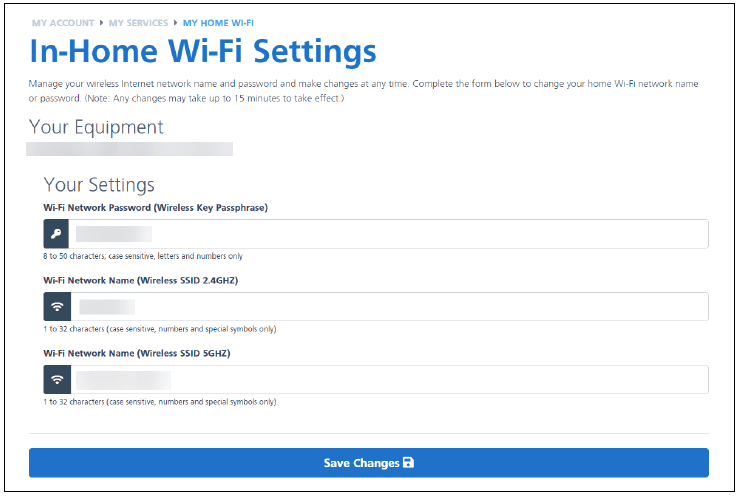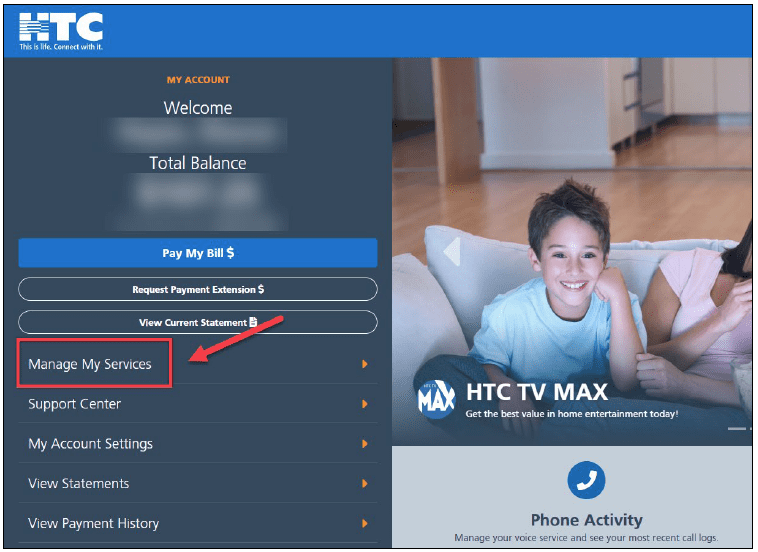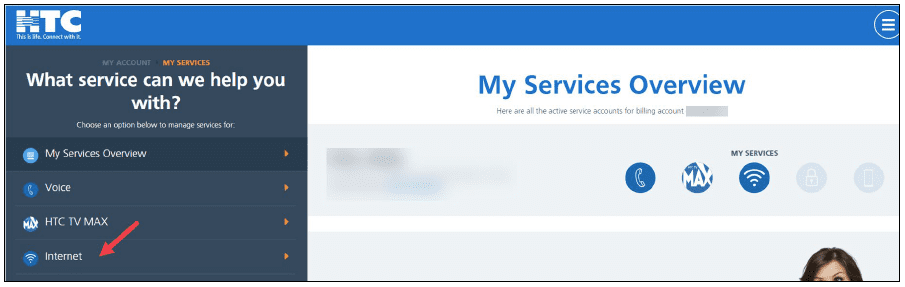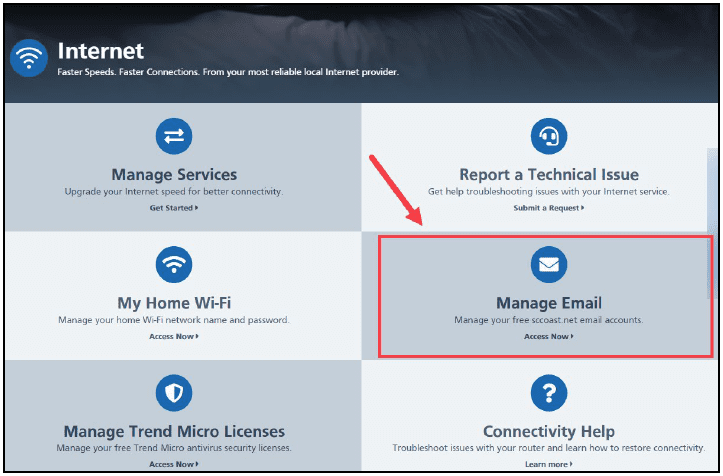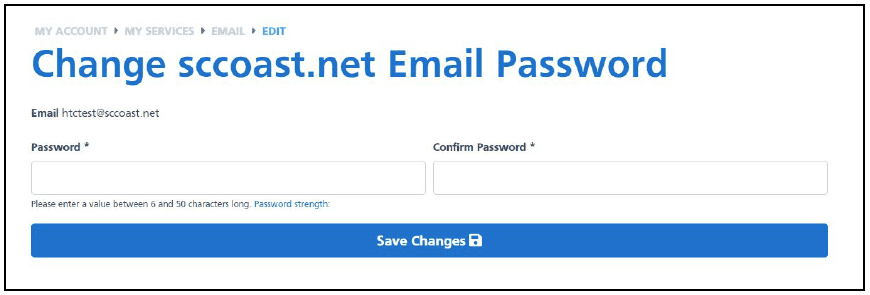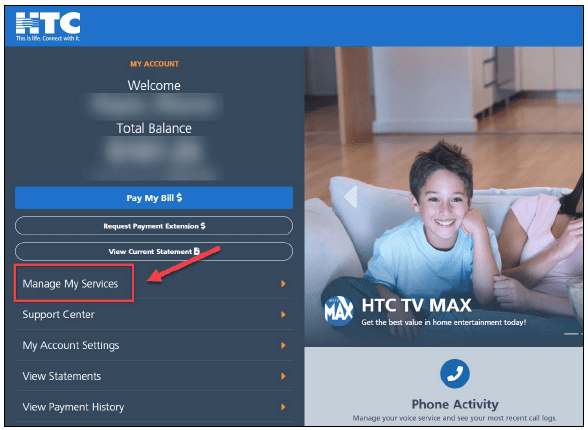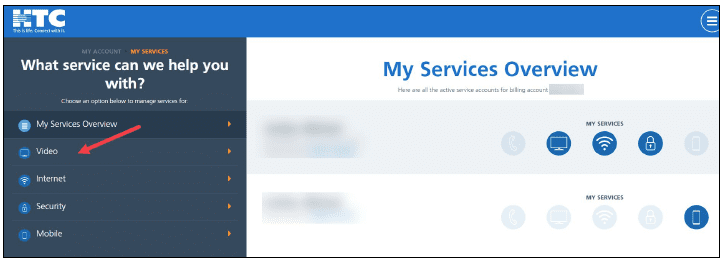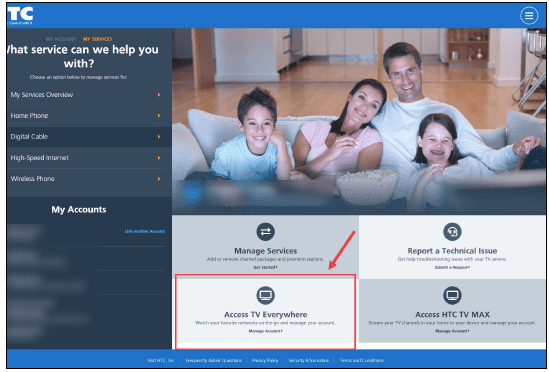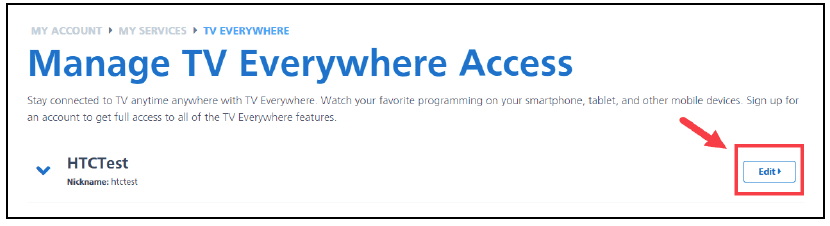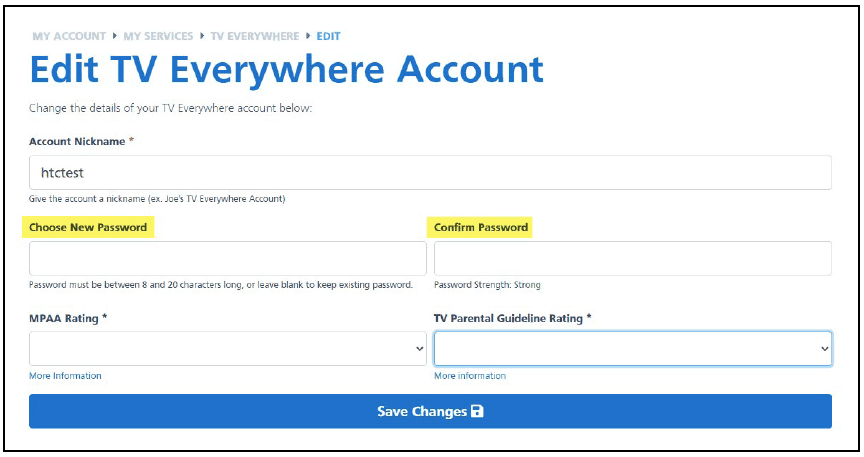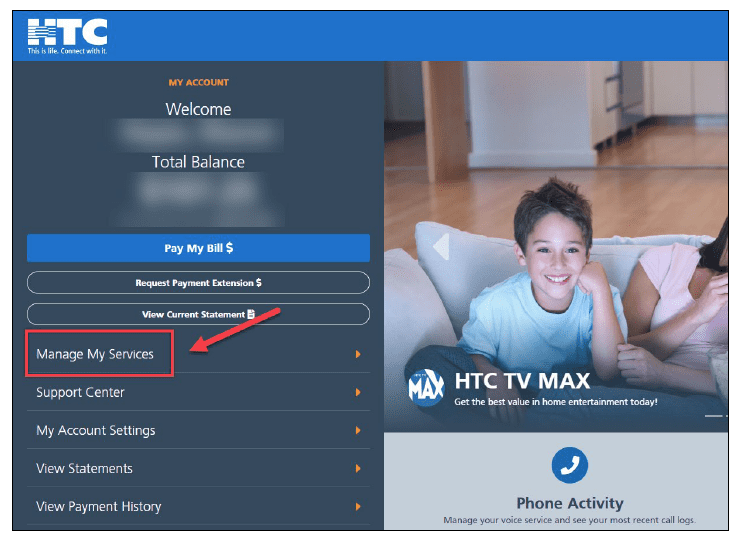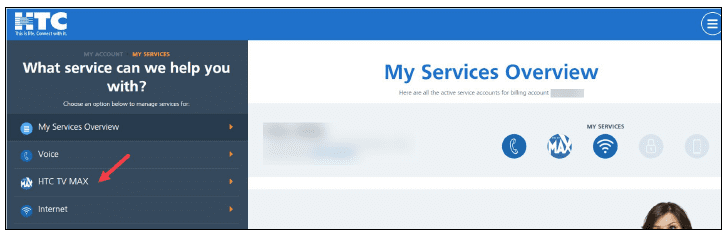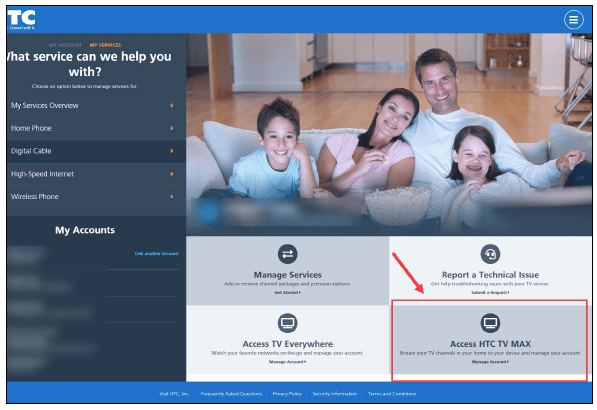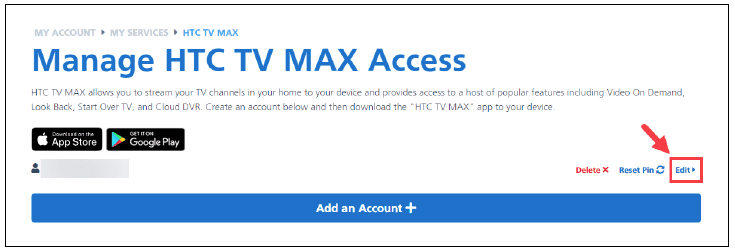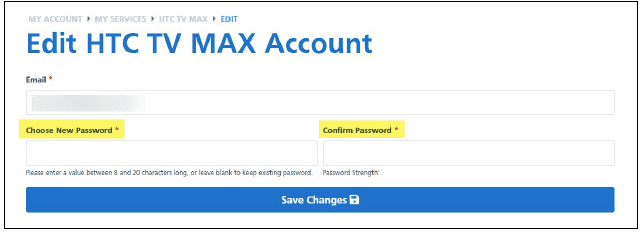Password Reset Instructions for Your HTC Services
With all the passwords to remember, it’s no doubt that we may forget our login information. HTC has multiple passwords for the various services offered. With the HTC My Account App, you can quickly and easily gain access.