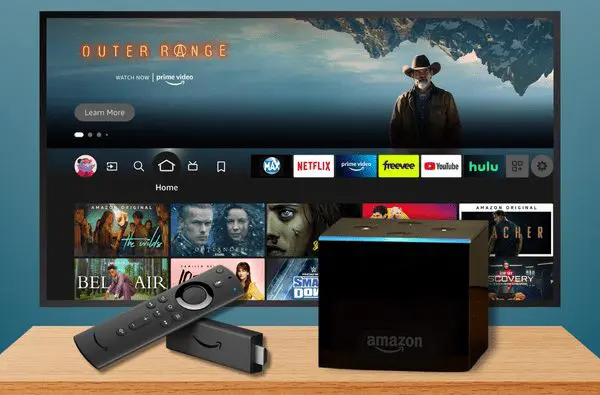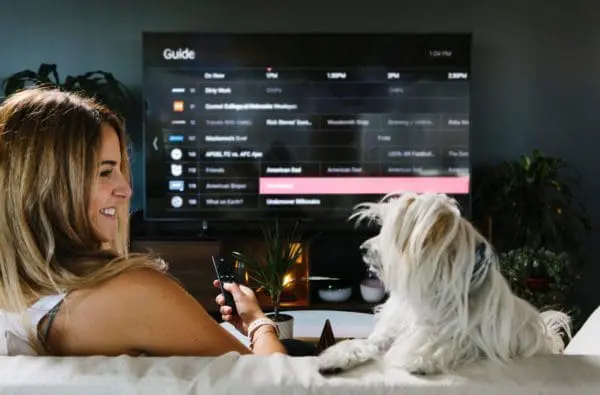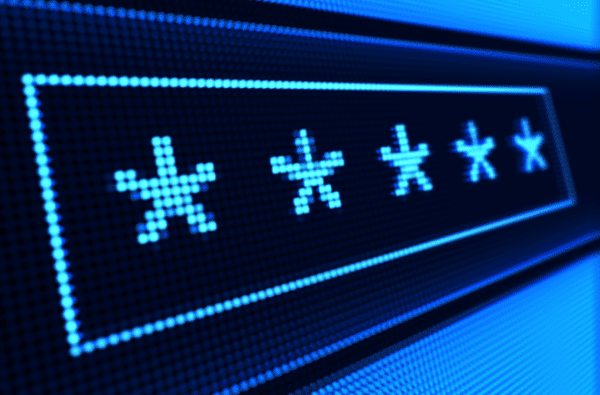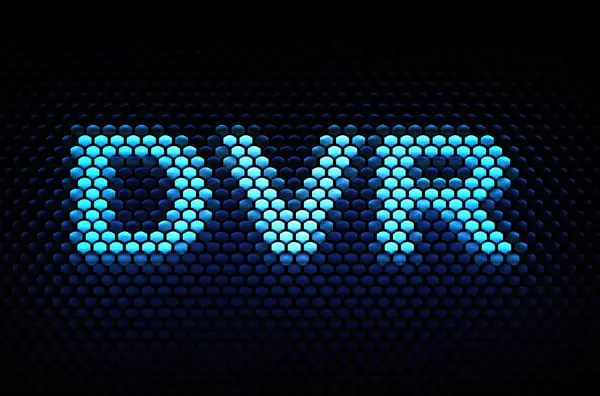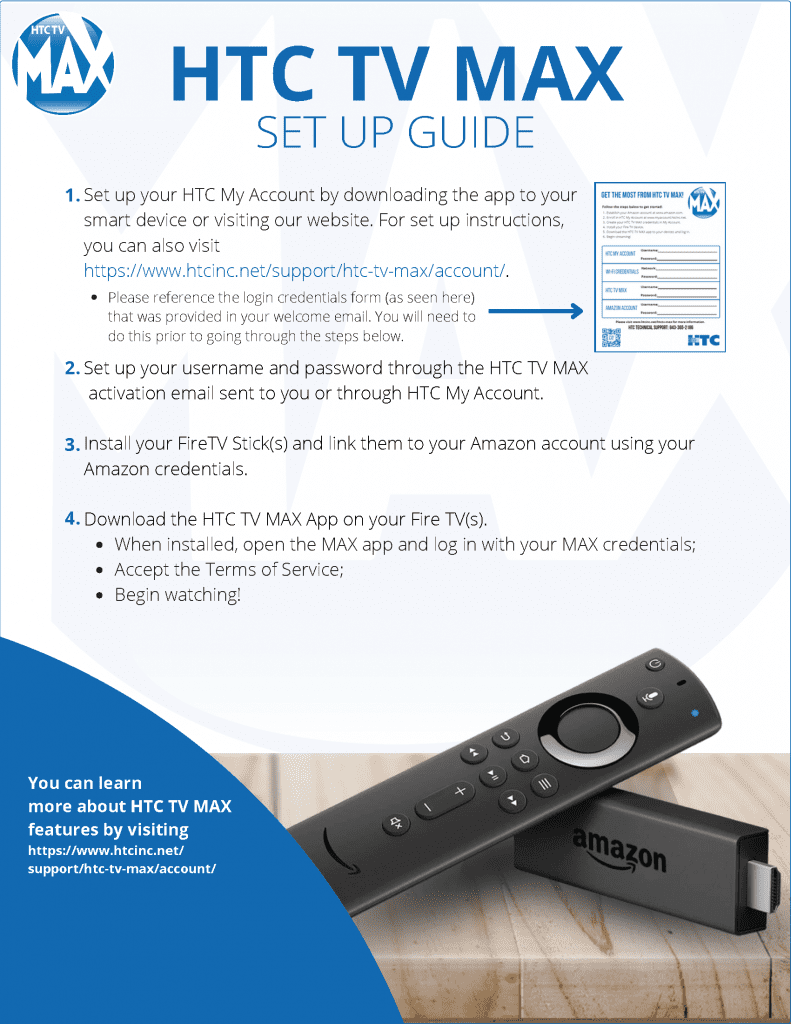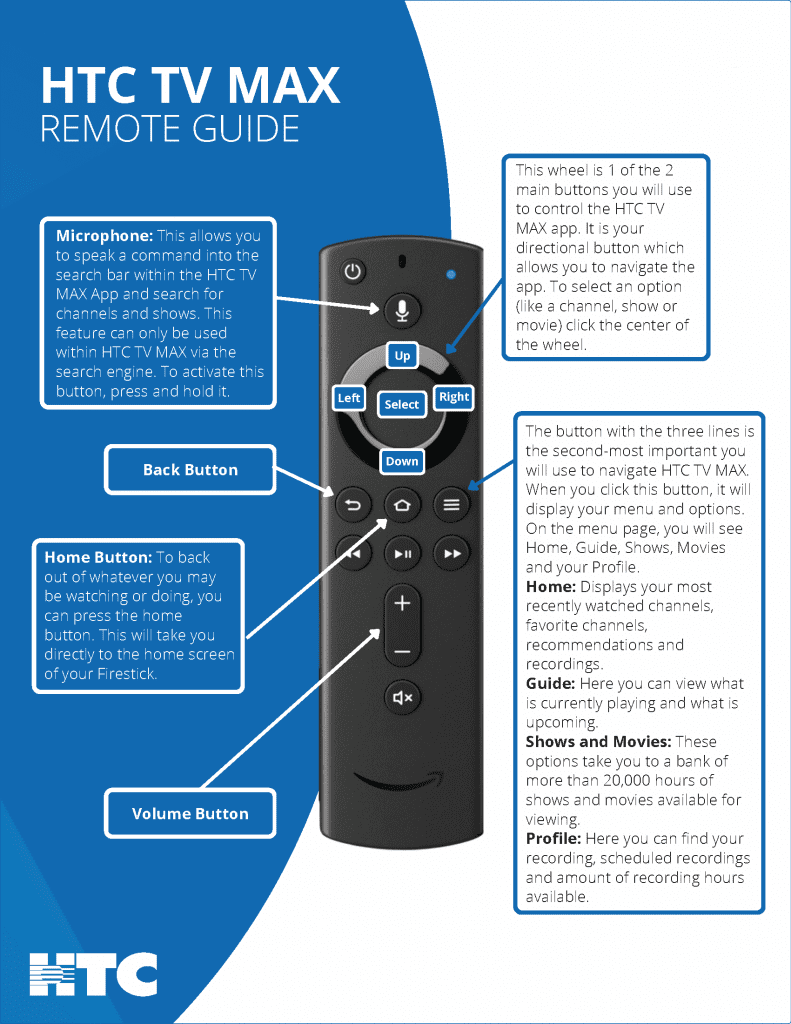Create User Profiles
User profiles allows everyone to have a more personalized viewing experience. HTC TV MAX will capture the individualized watch history for each user profile and make personalized recommendations based on viewing habits. Create a user profile for up to five people in your home.
User profiles work similar to Netflix profiles, where you can choose which profile you wish to watch and the experience is catered towards that particular user profile’s preferences.
To set up user profiles, bring up the Main Menu and move over to the Settings Icon and press OK or swipe with an Apple remote.
Note: It is not required to create a user profile if a personalized experience with custom recommendations based on viewing habits is not desired. The HTC TV MAX viewing features will work with or without a user profile.
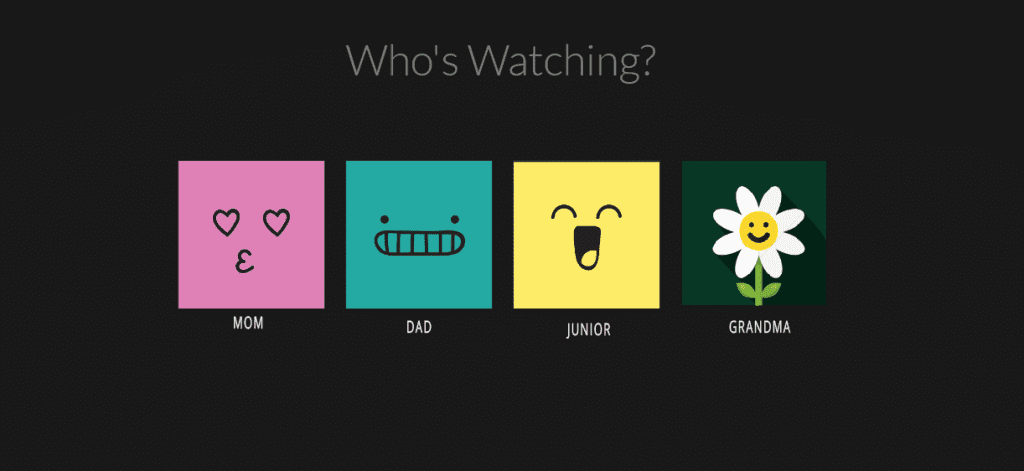
How to Set Up Parental Controls
To restrict available content by ratings on HTC TV MAX, activate Parental Controls. Parental Controls restrict access to content rated R, TVMA, or NC17 unless a PIN is entered. Full access to the content resumes after entering the correct PIN.
We highly recommend setting up a PIN number if you’d like to restrict mature content. The PIN will need to be entered prior to viewing any programs rated R, TVMA, or NC17.
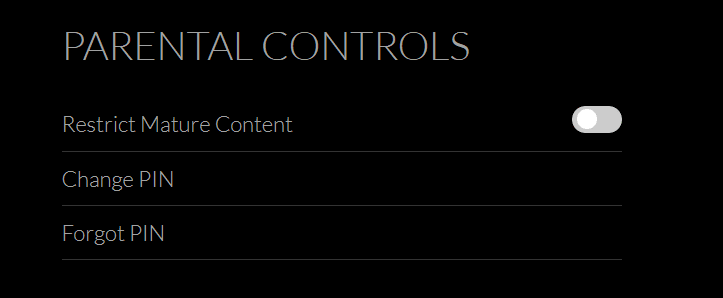
The Parental Controls setting accessed in the Settings section and you can either enable or disable it.
To set up, you’ll be asked to create a 4-digit Personal Identification Number (PIN). This PIN number will be used to restrict access to the Parental Controls and mature content. You can also change or reset your PIN from this menu.
Note: Content that is restricted by the Parental Controls setting will still be viewable through the Picture in Picture display. Parental Controls are predicated on the content being rated. On occasion, you may encounter some programming not rated by the content provider.